Translate instantly with a screenshot
 Translate tables/text from any source format
Translate tables/text from any source format
 Automatically detect & preserve table layout
Automatically detect & preserve table layout
 Drectly paste translated tables/text into document
Drectly paste translated tables/text into document
Now available for both Mac and Windows
One-fits-all solution for all translators
Simple
No learning curve. Get translation straight away with a screenshot
→
Versatile
Translate both text and tables from any file format with ease
→
Flexible
Support various output formats. Minimise post-editing.
→
How it works
01
Screenshot the content you want to translate
Simply take a screenshot of the content you want to translate. You can place the original document in Word so you can check the original text and translation within the same window using Split View in Word
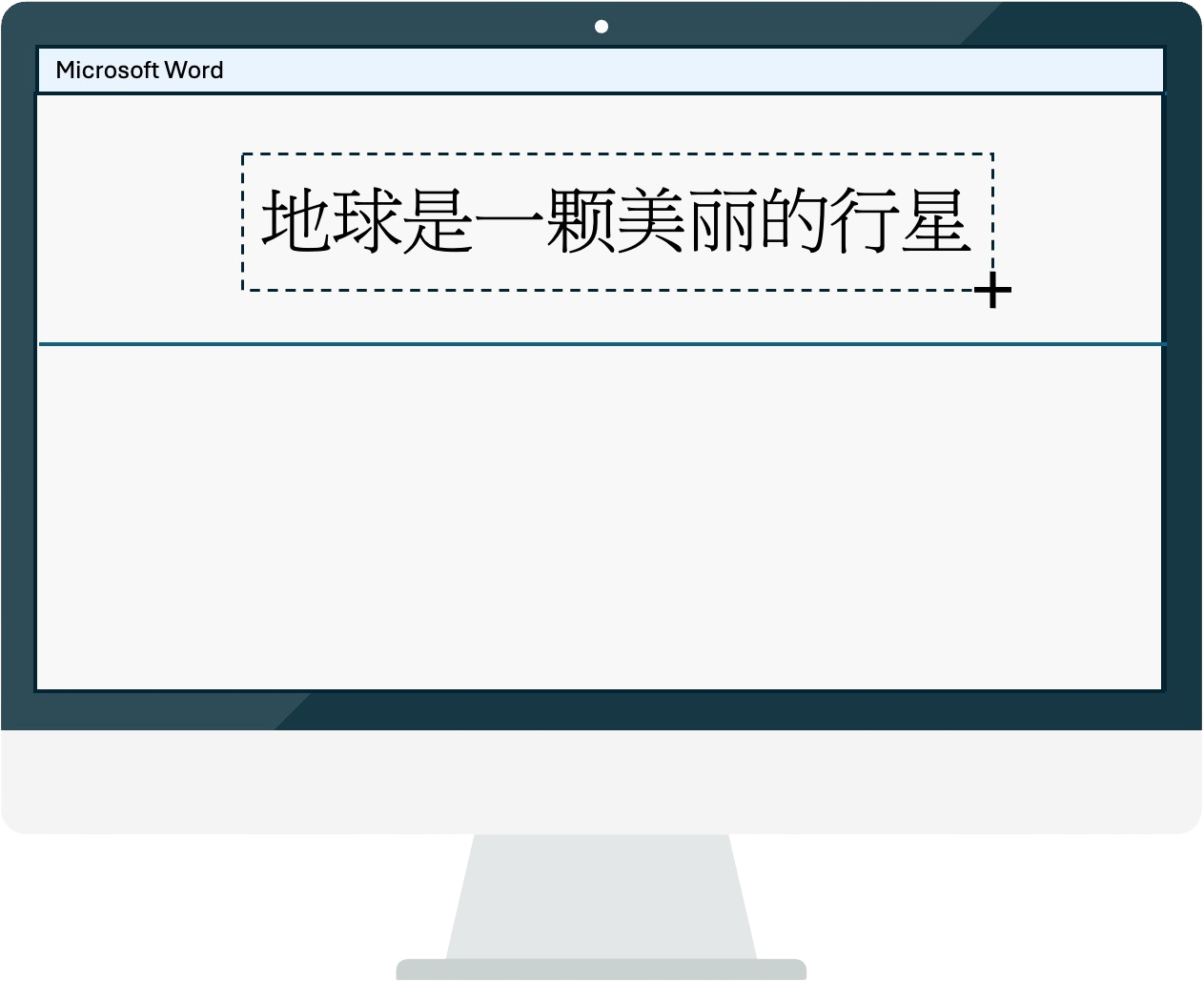
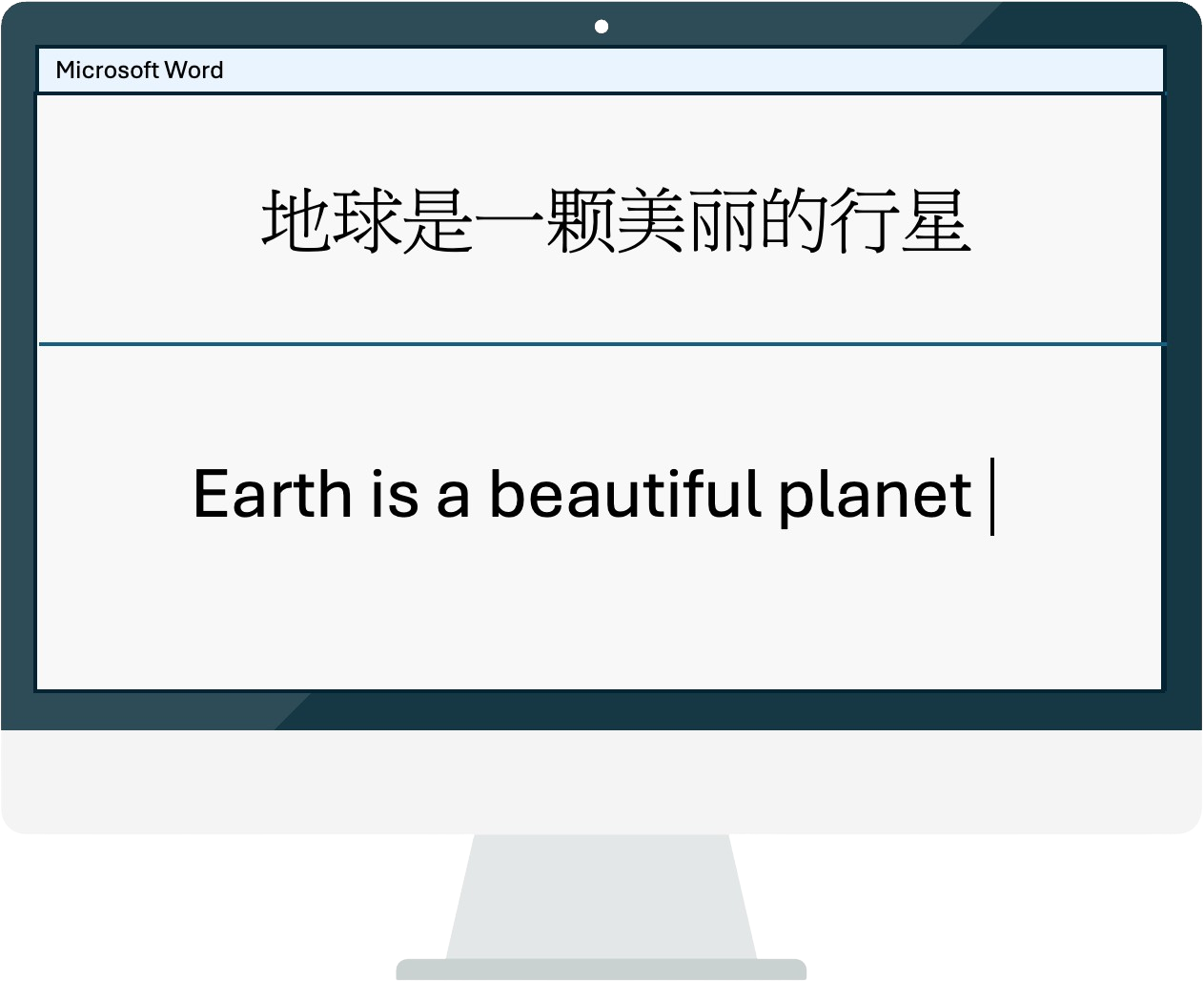
02
Paste translation directly into your document.
The text in the screenshot will be automatically recognised and translated according to your settings, and then sent to the clipboard for you to paste into document within seconds.
Easily switch between multiple output formats after one screenshot
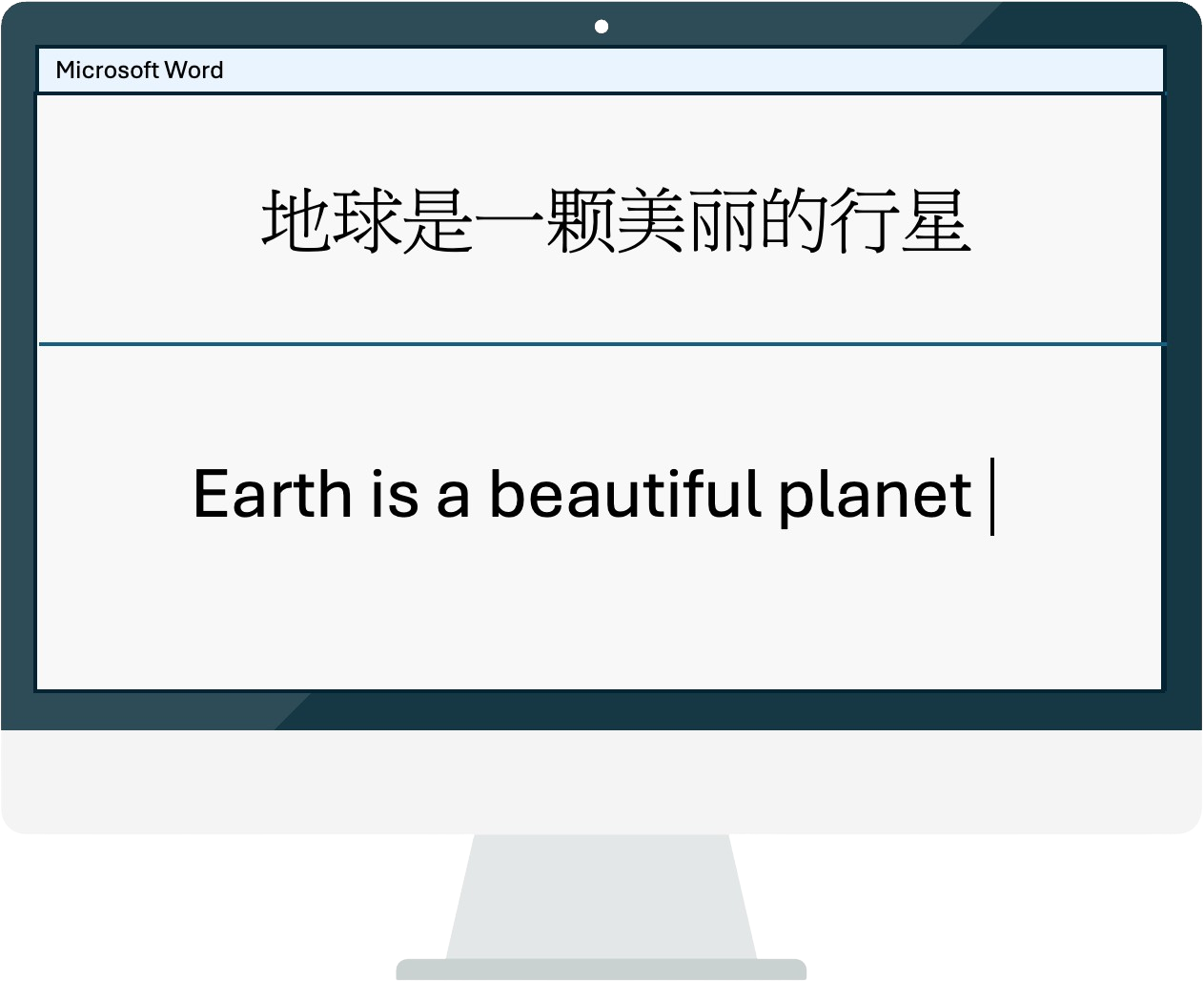
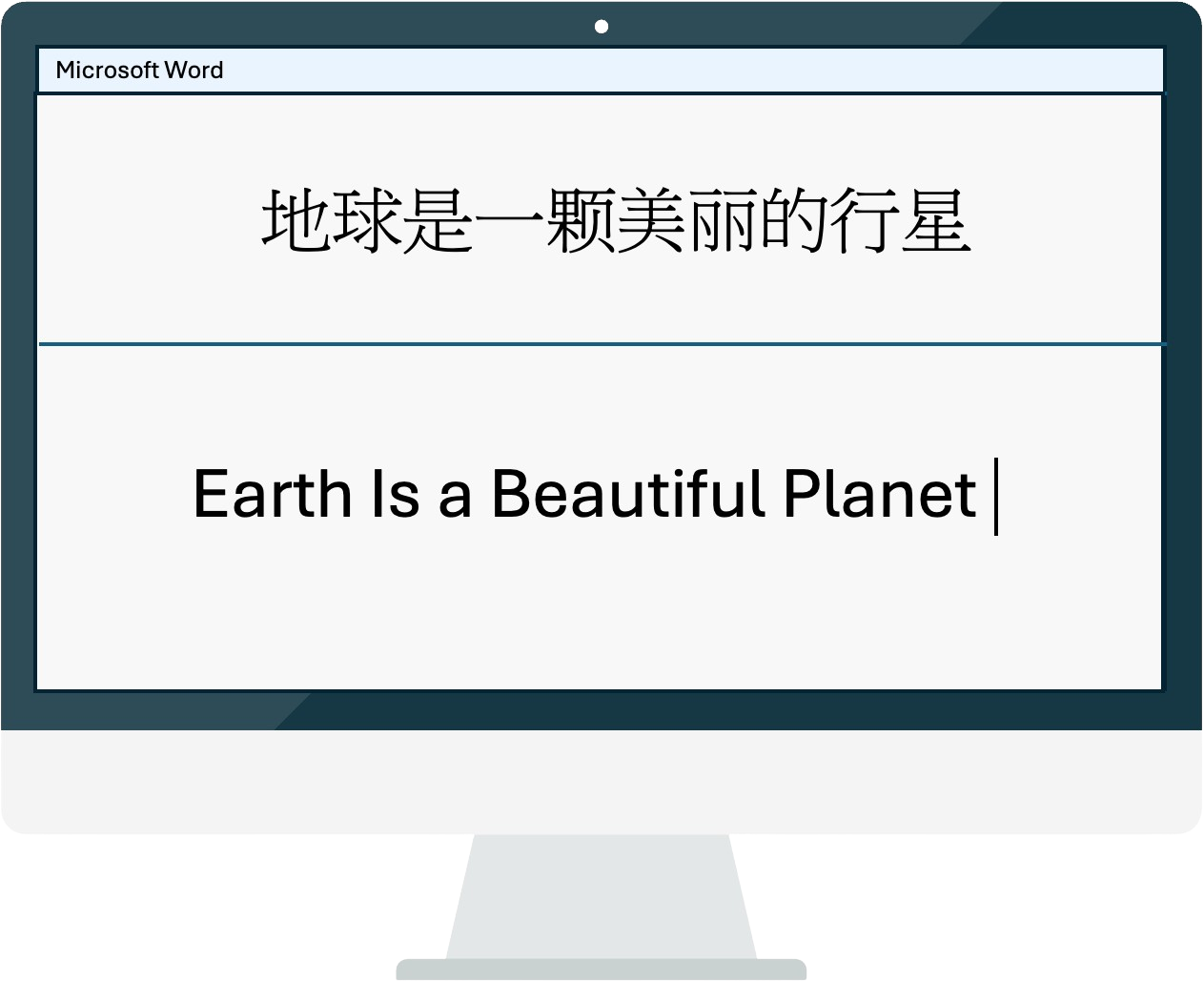
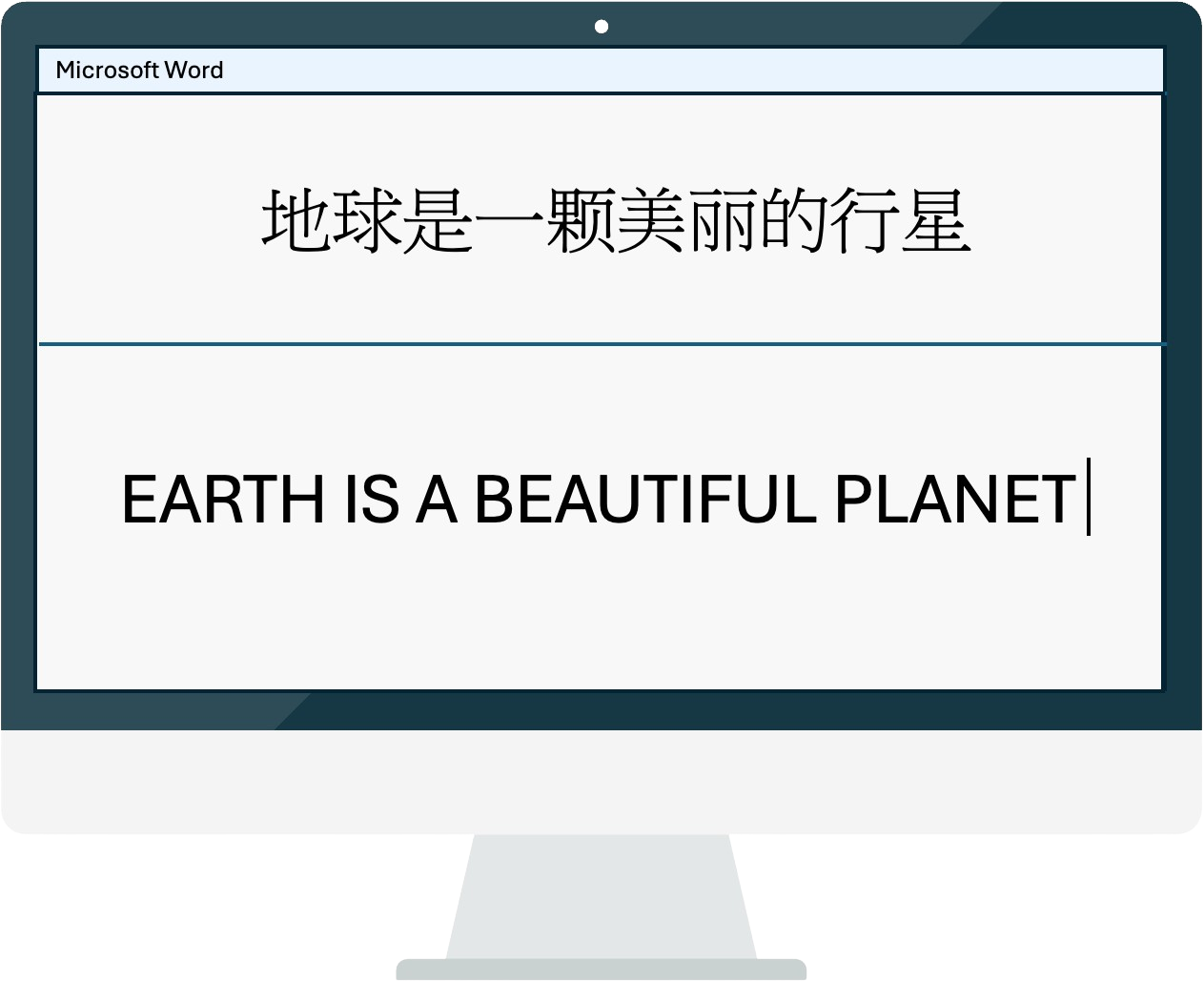
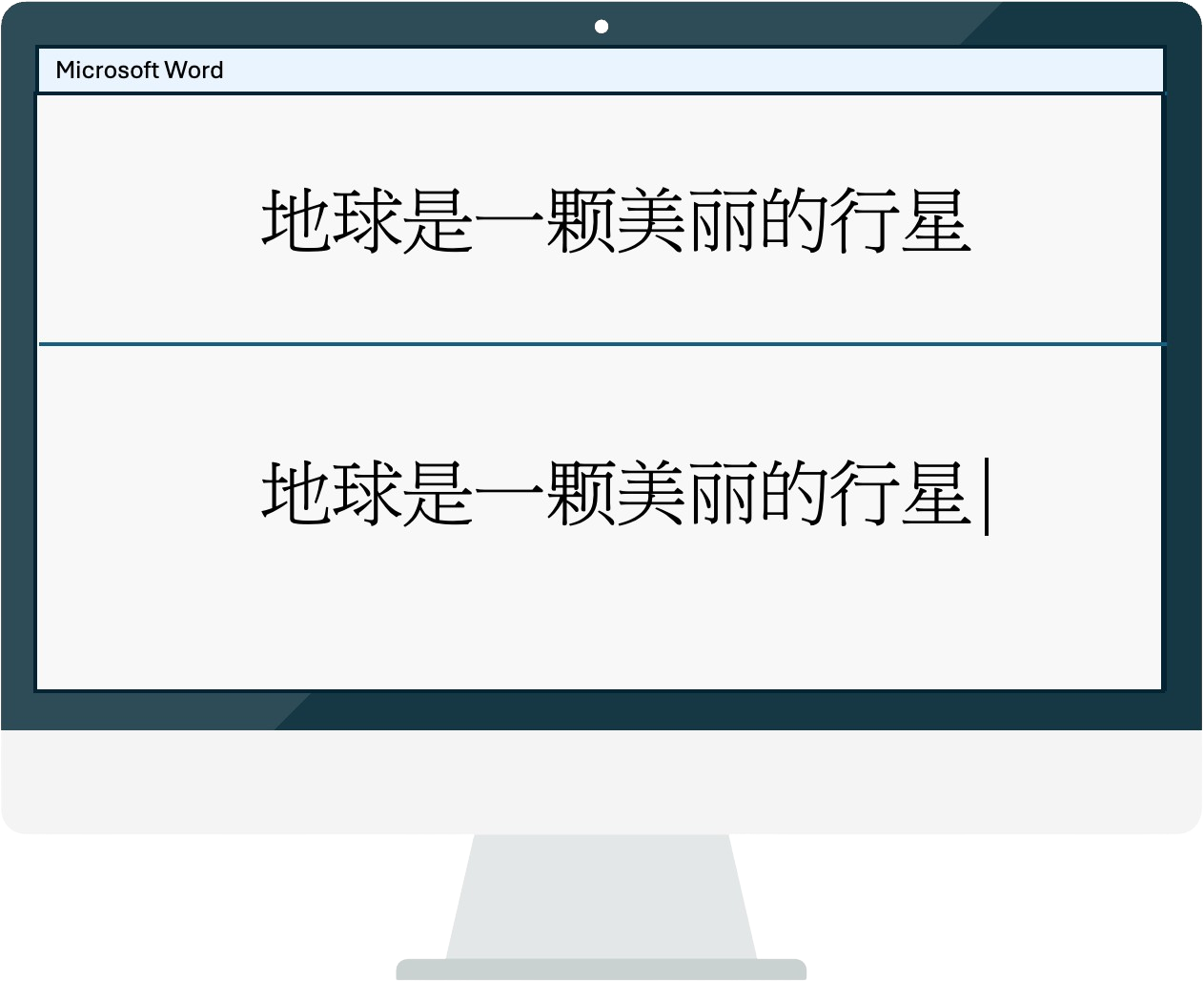
Normal
Title
Capital
Original
Translate tables in three simple steps
1. Take a screenshot of a table
2. Confirm/adjust the table strucutre detected
3. Paste directly or review table in app
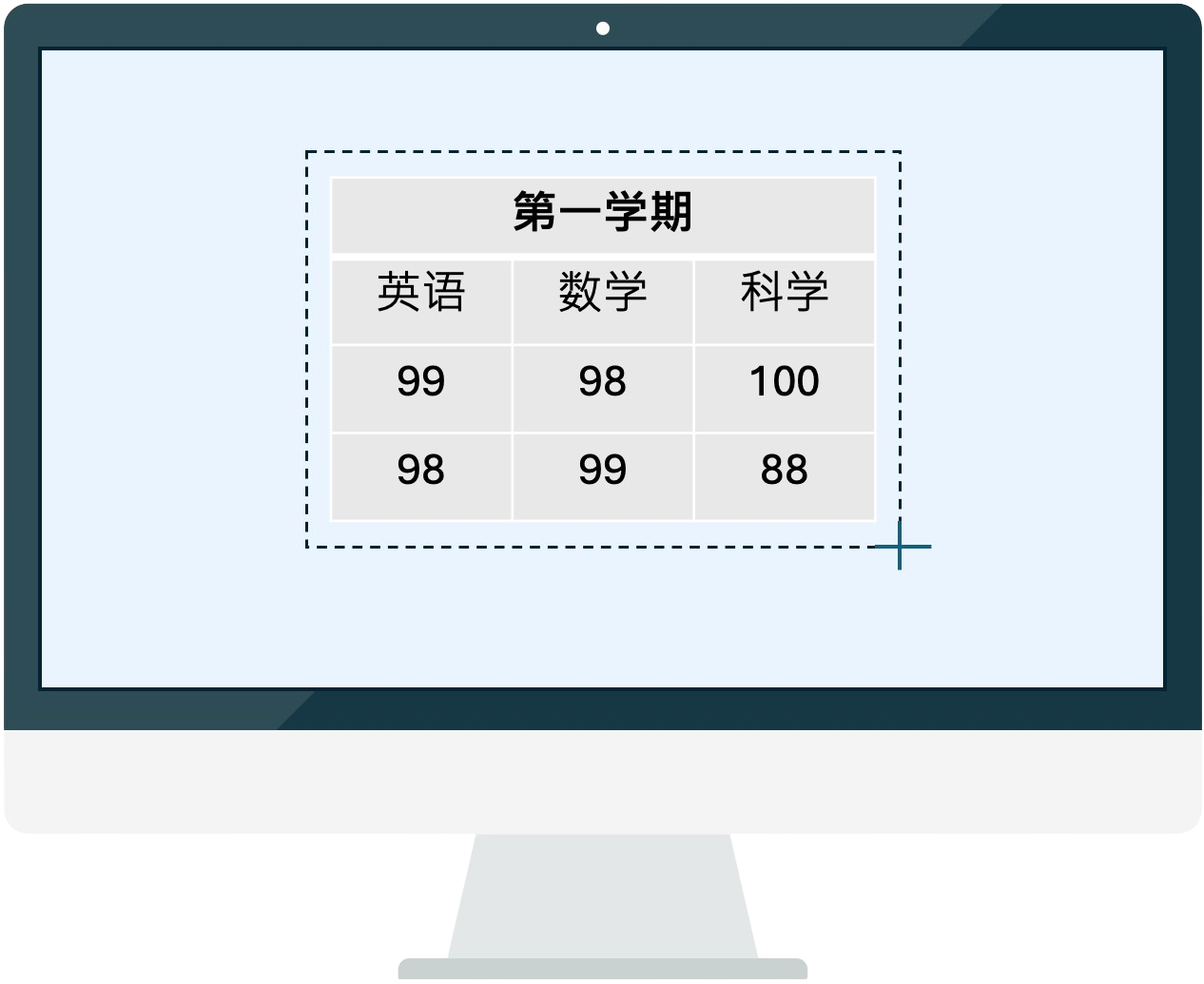
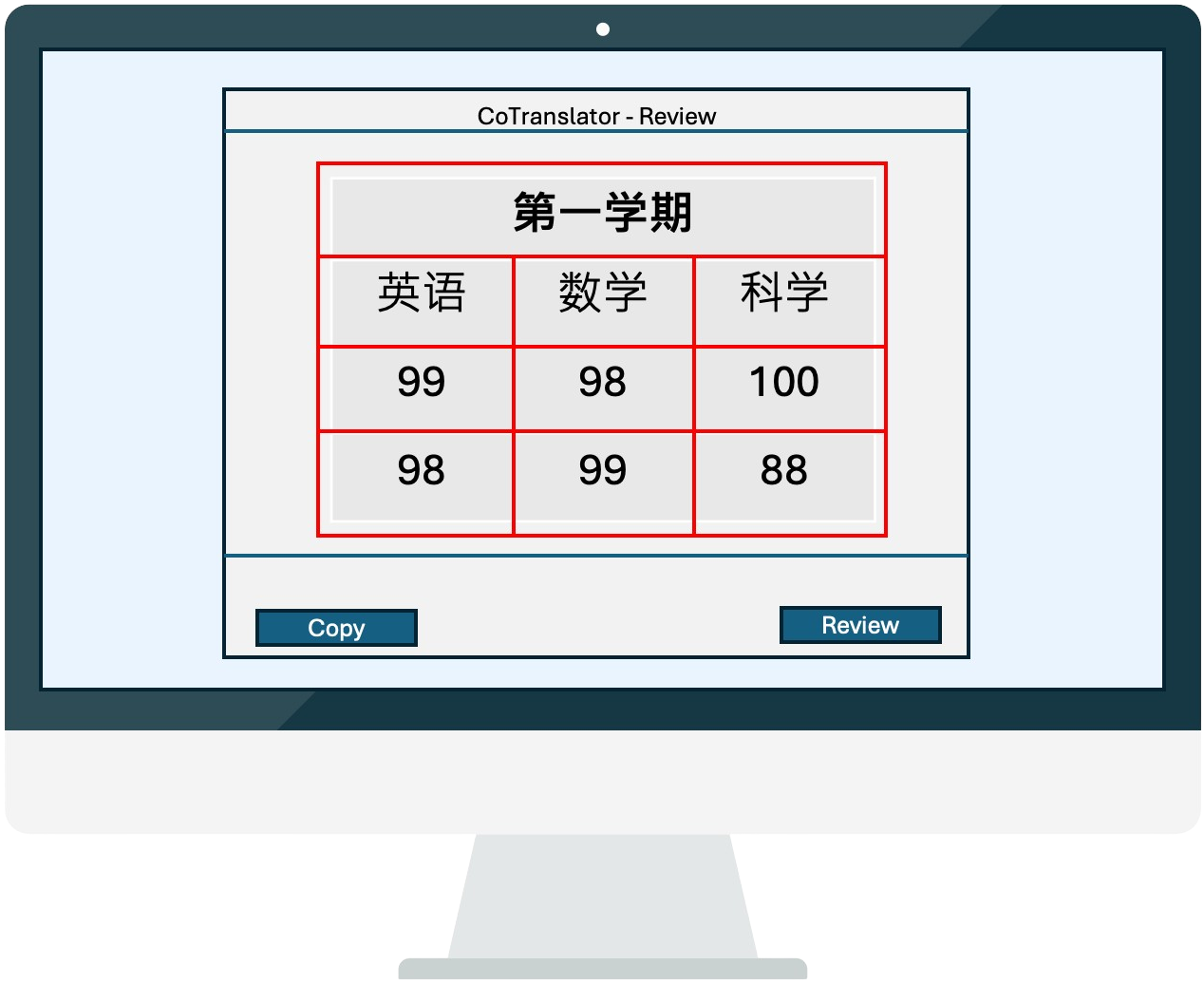
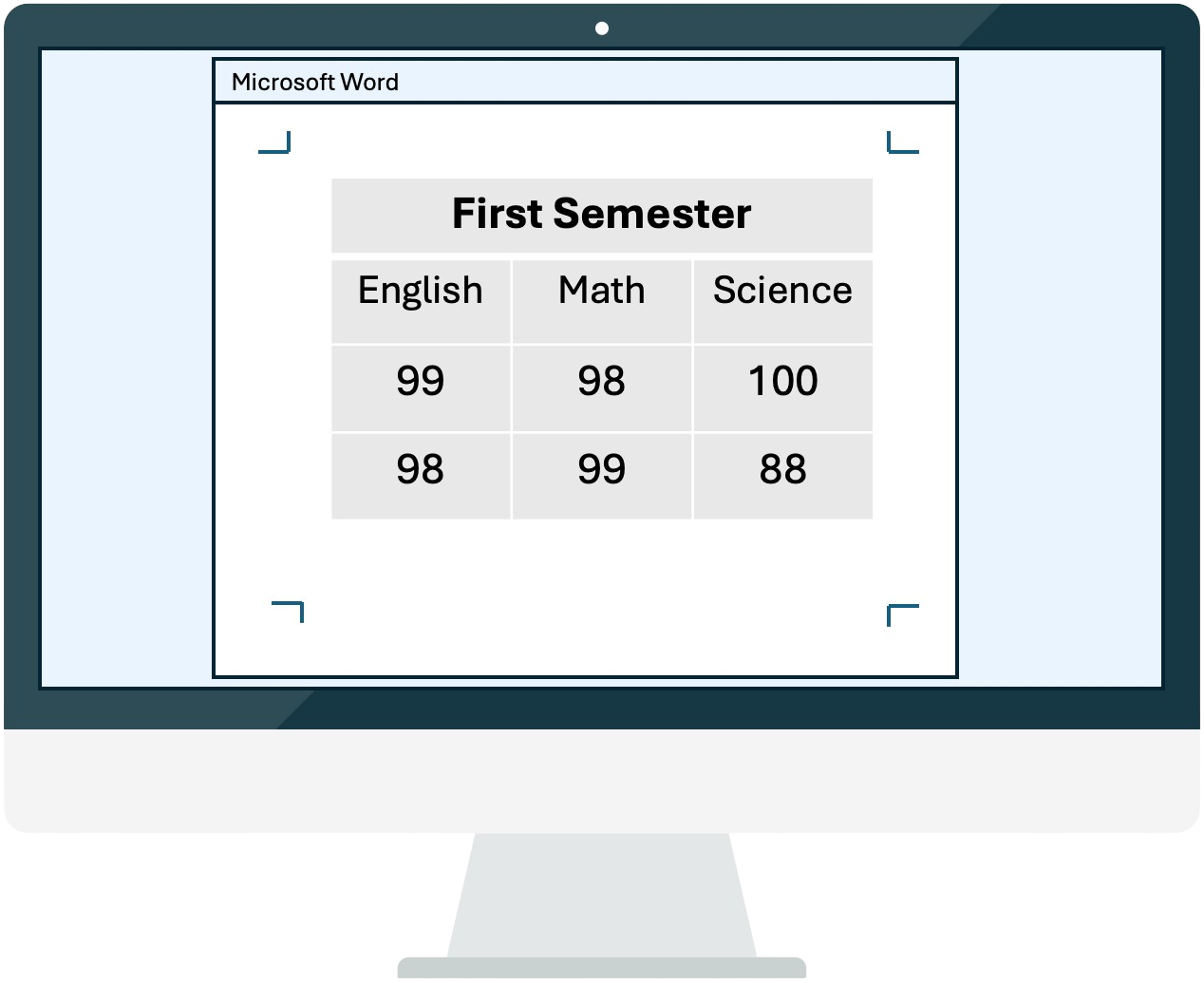
<
Step 1/3 (Click right to continue)
>
Reviewing table, not a headache anymore!
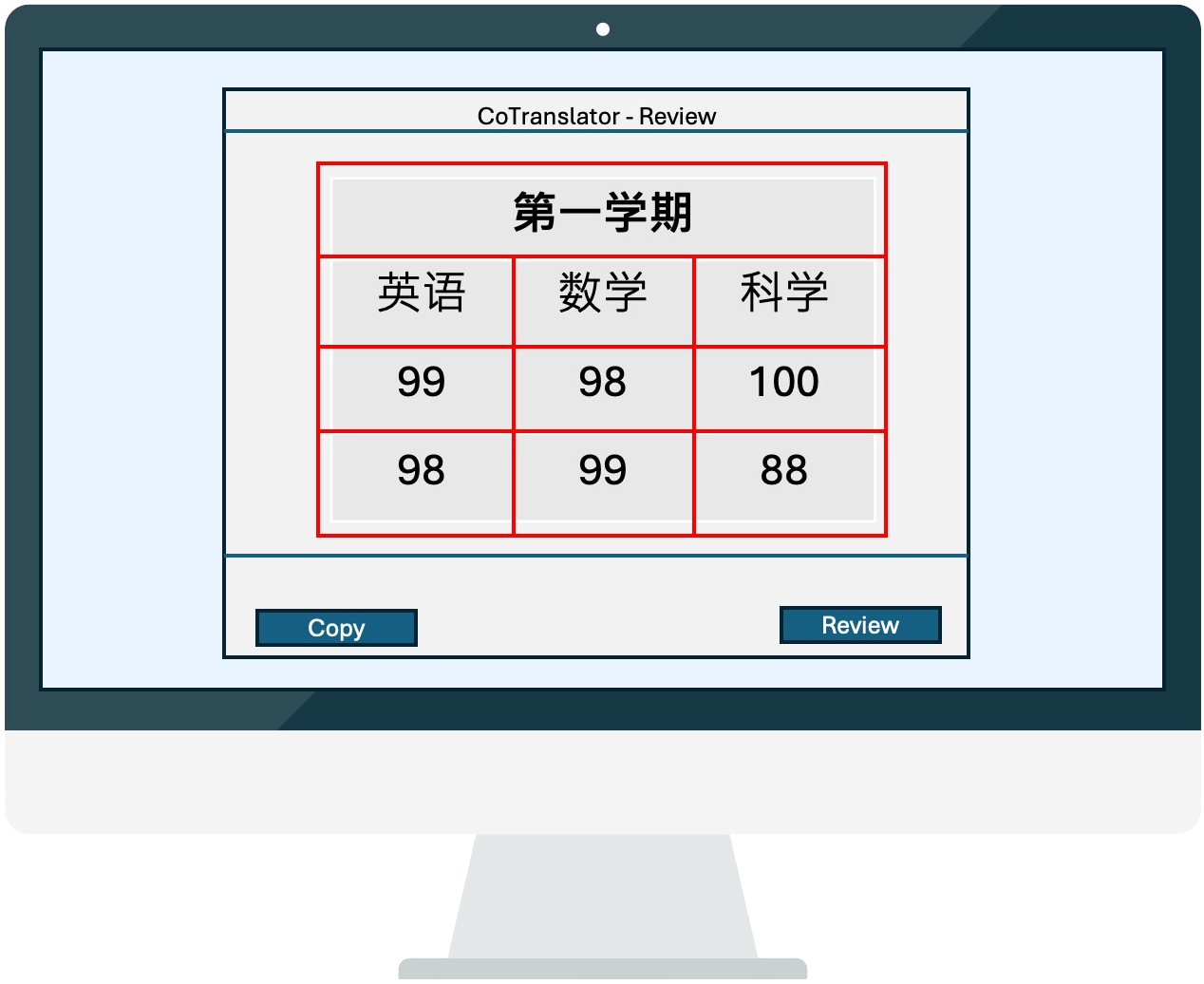
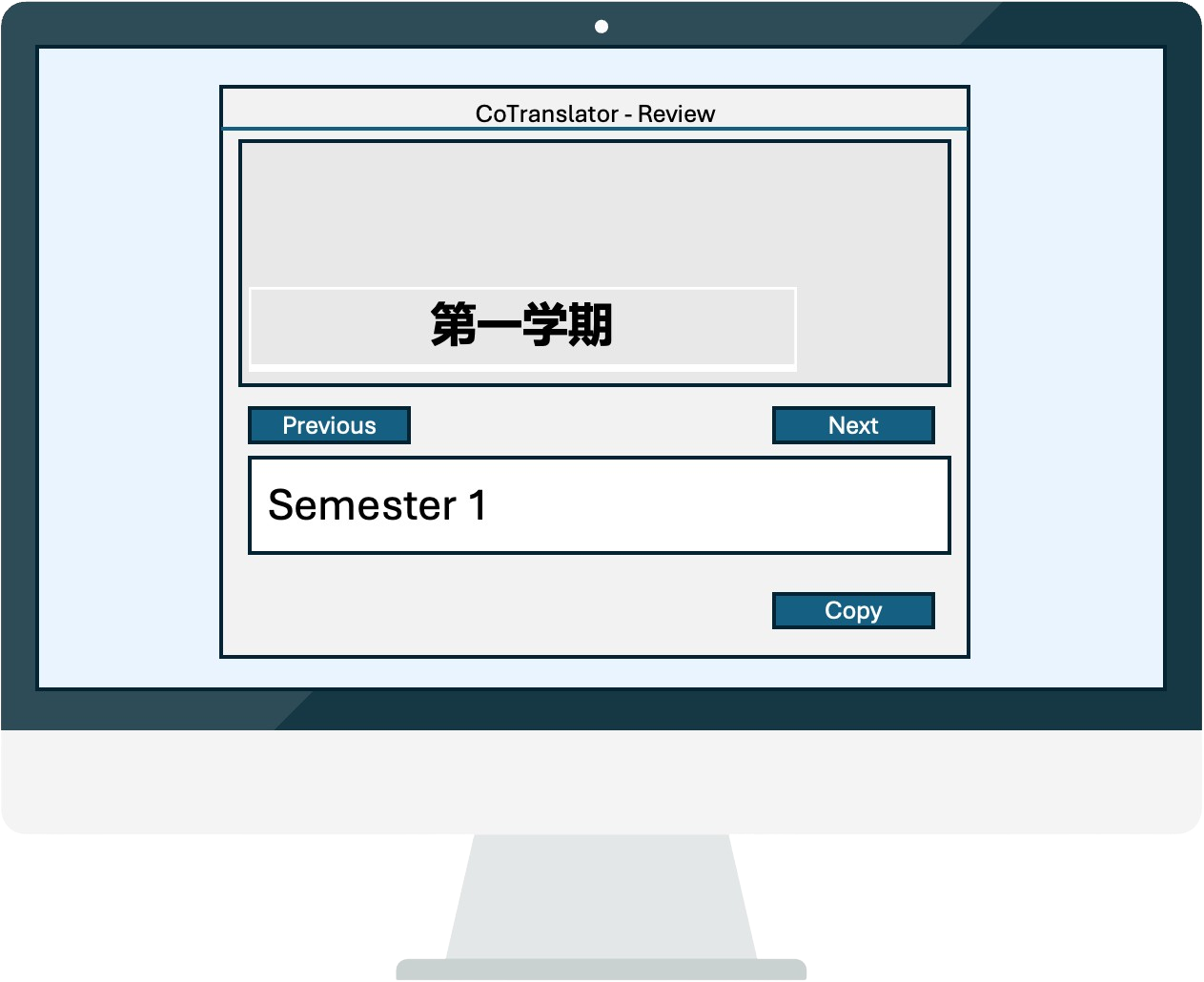
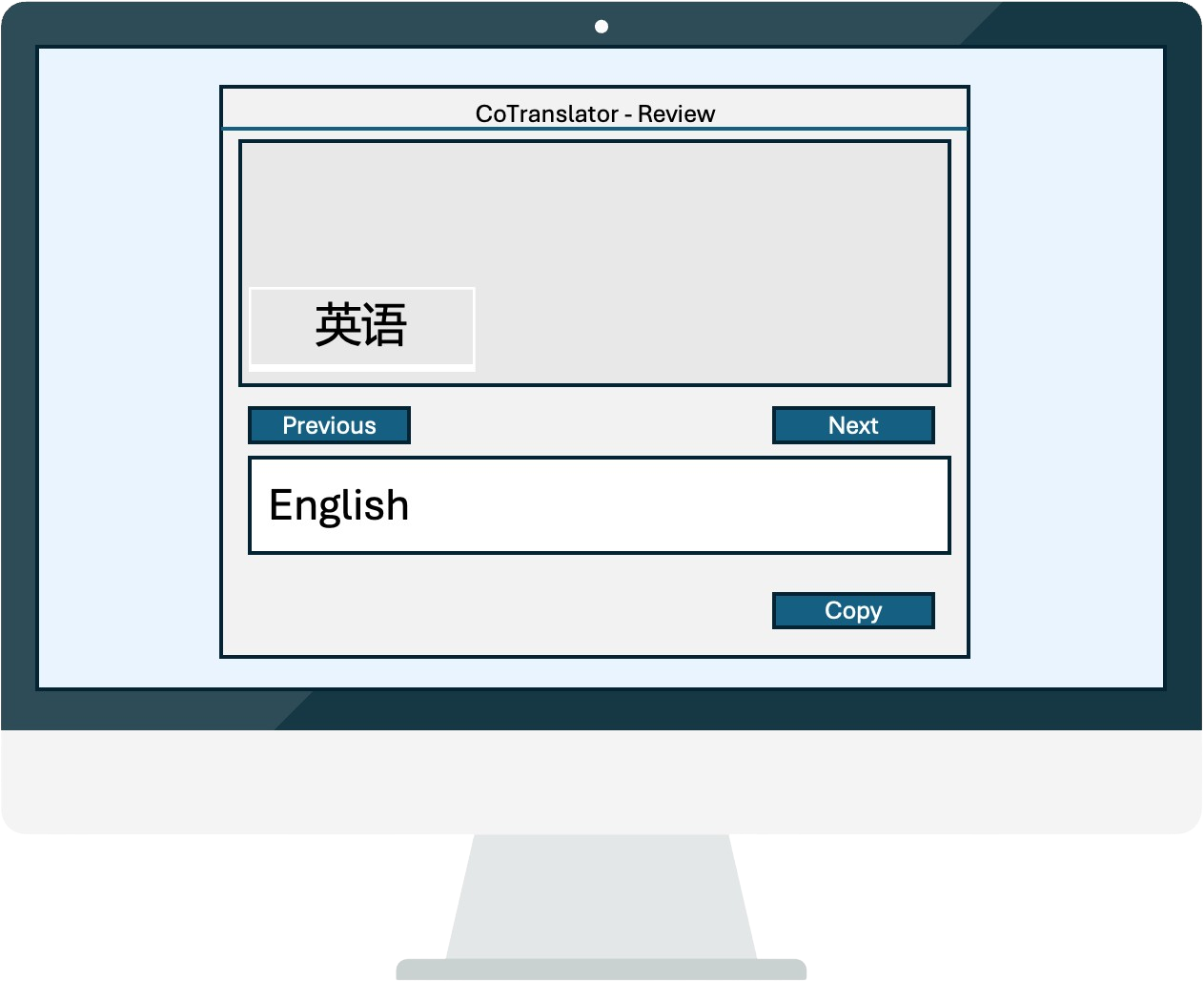
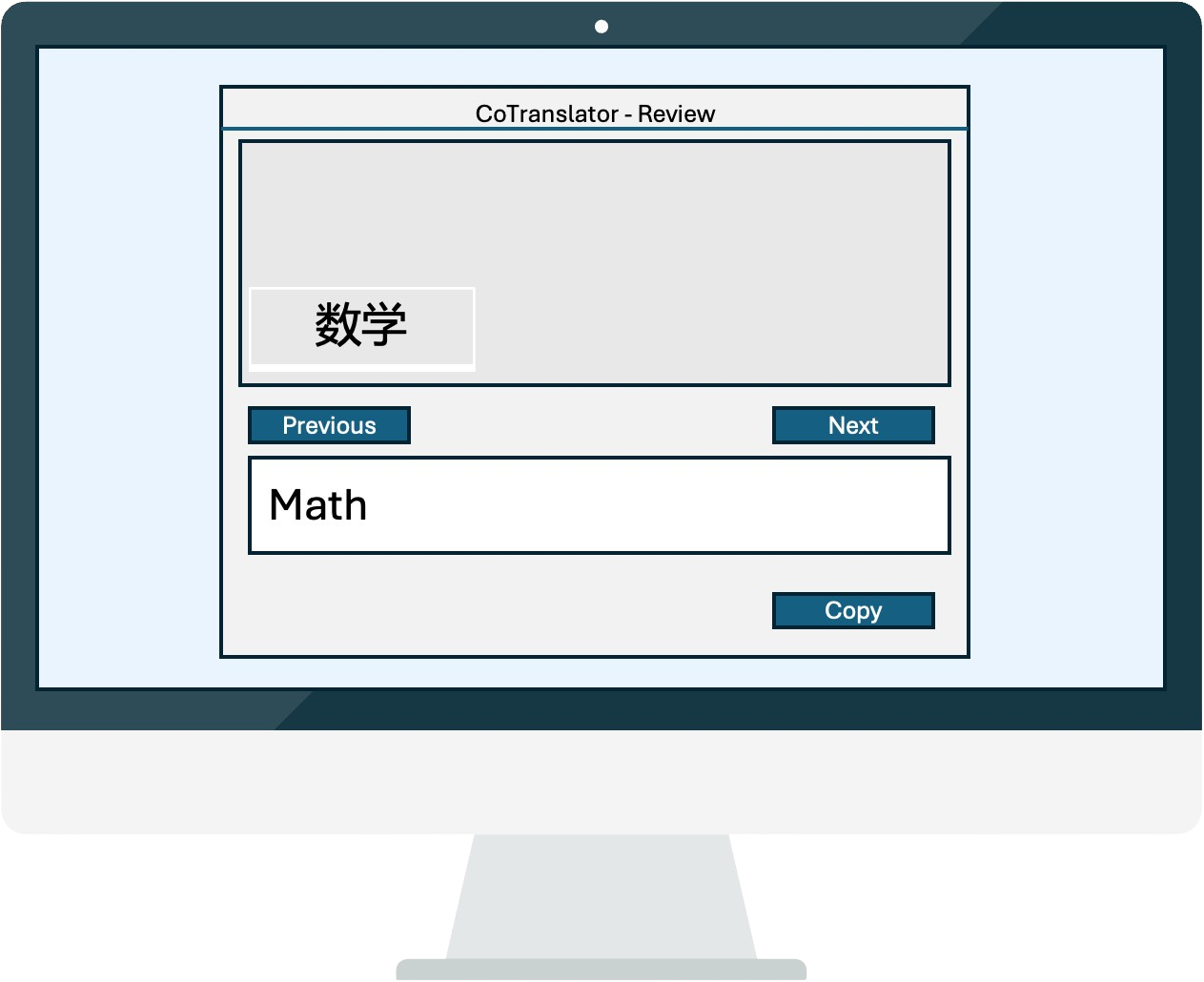
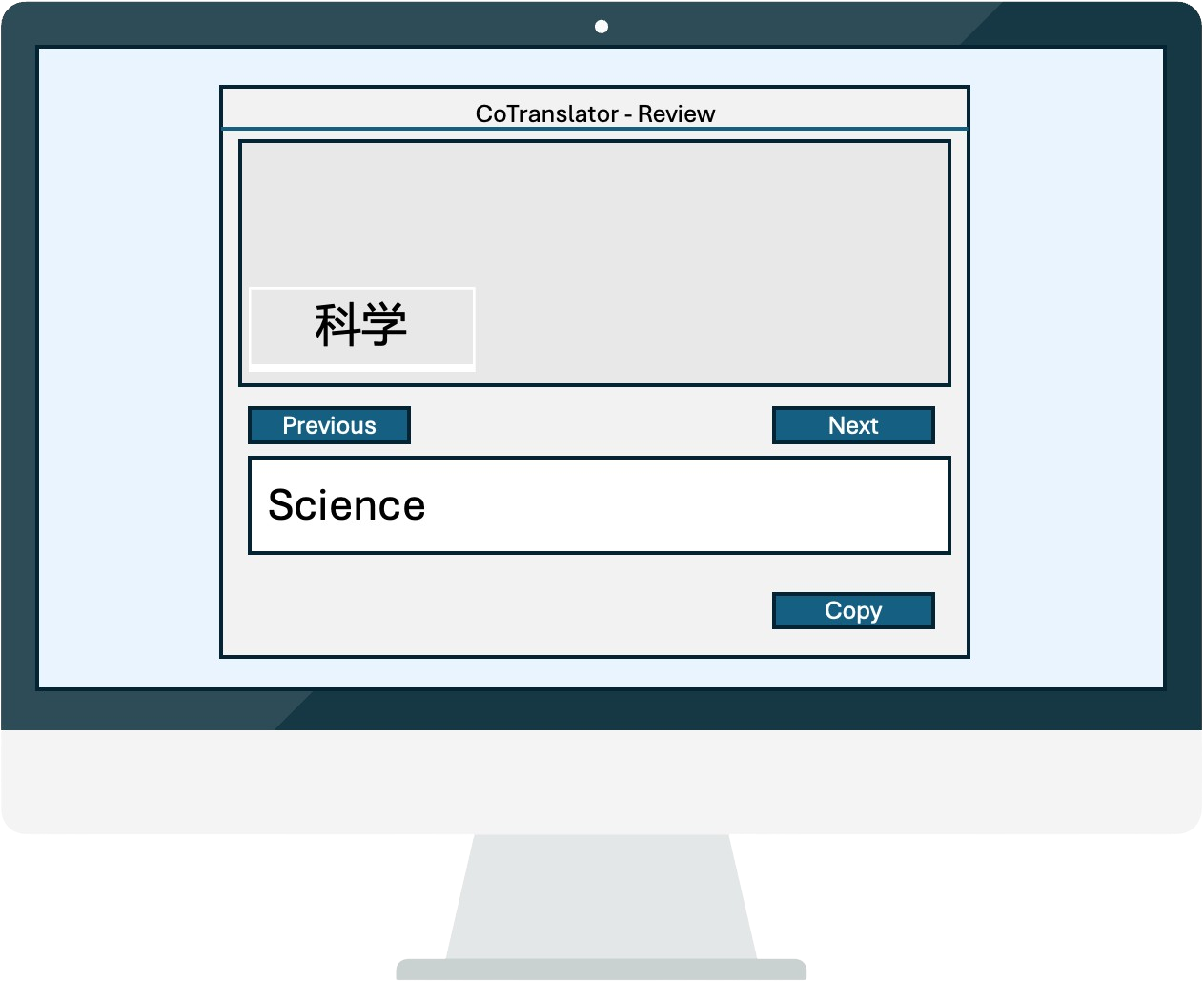
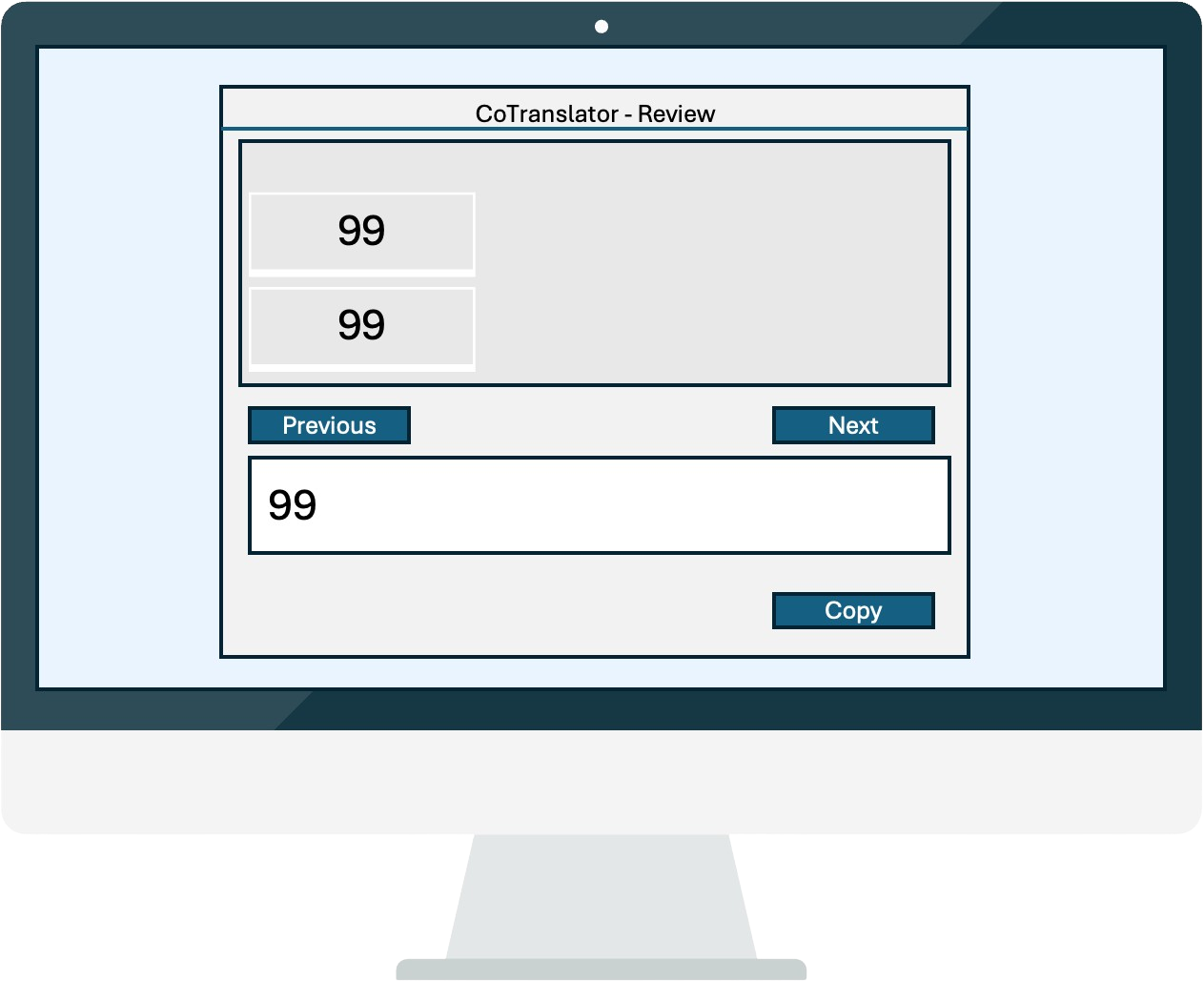
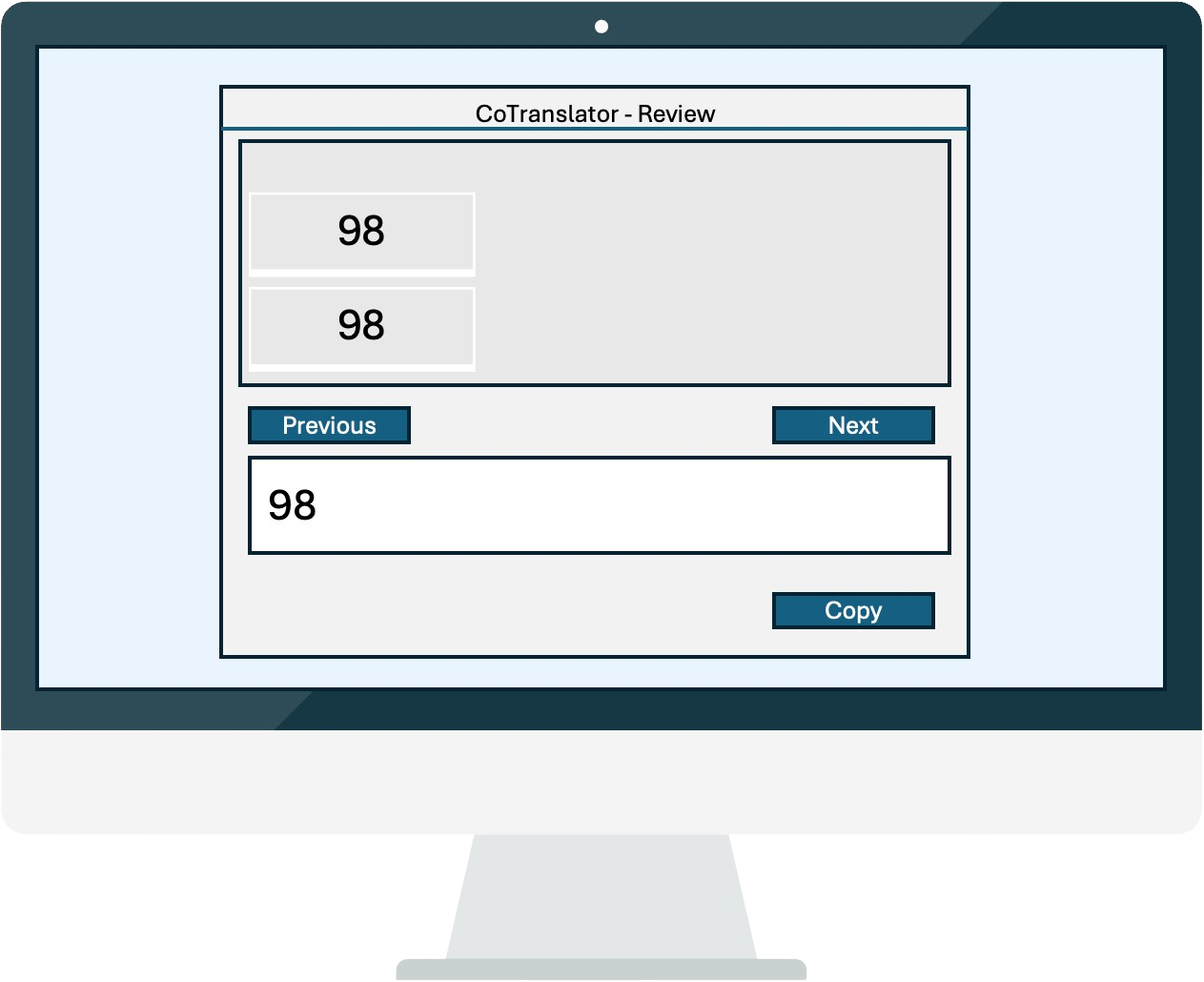
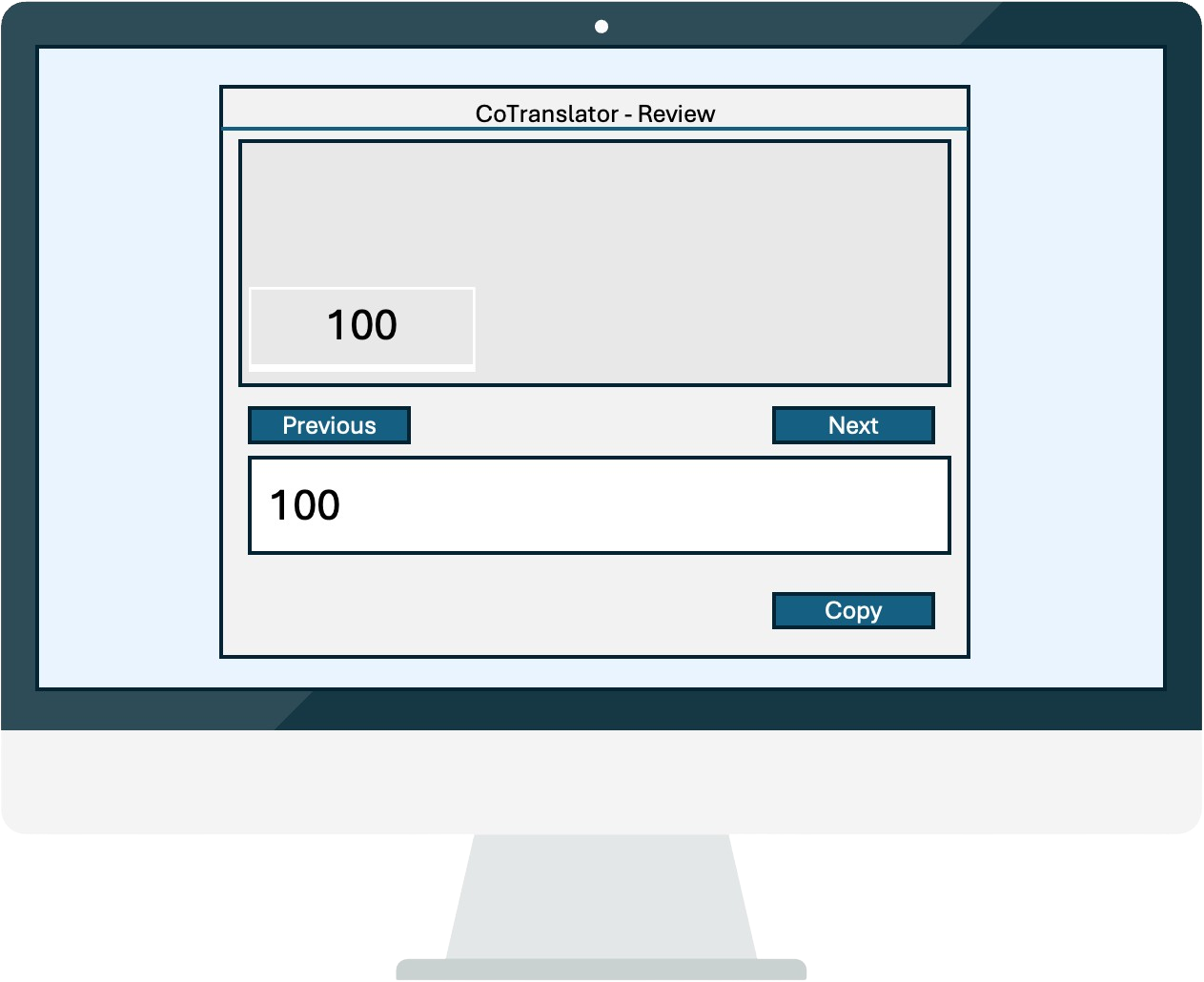
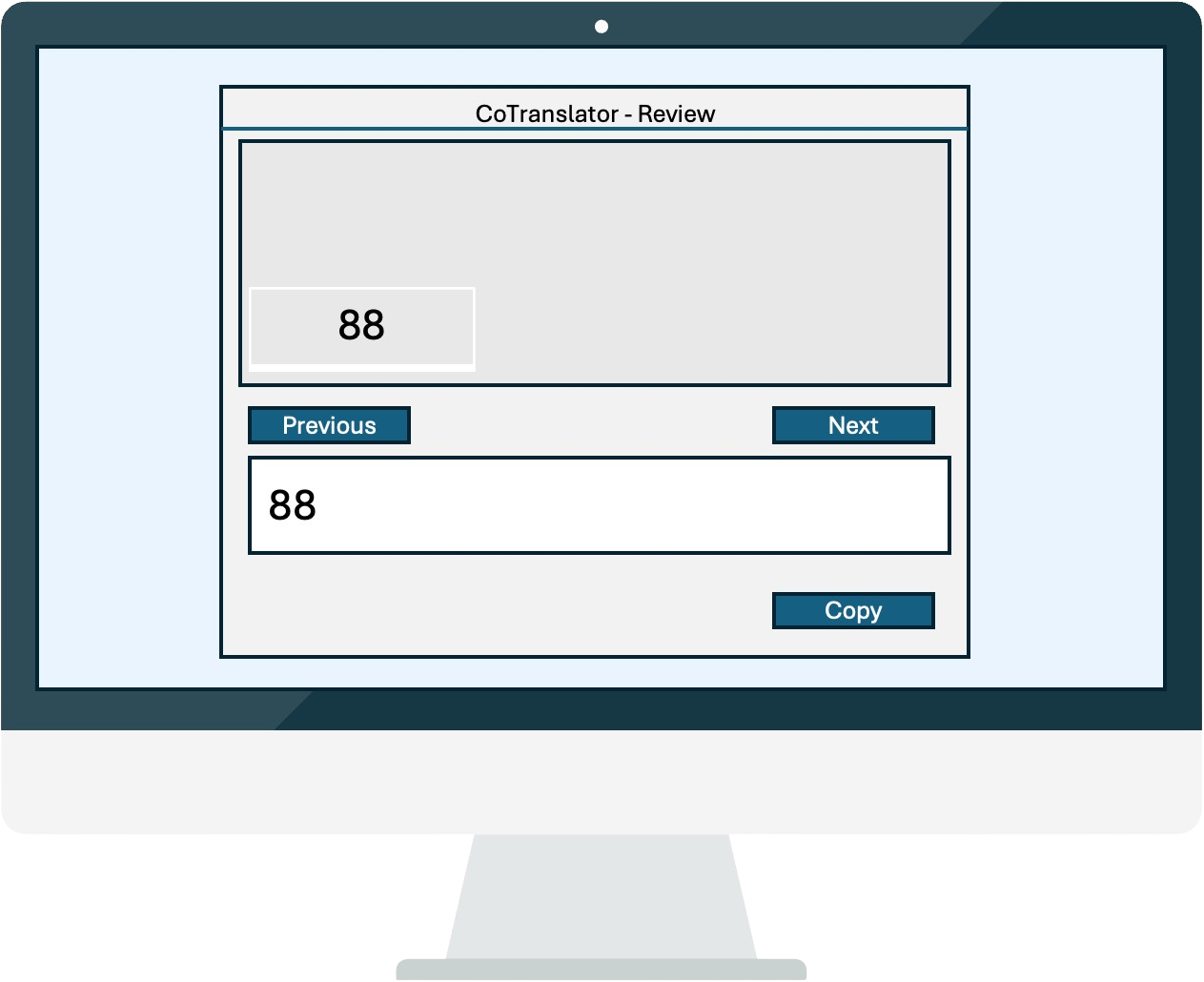
<
Click right to see how it works
>
 No need to check whole table during review
No need to check whole table during review
 Only review same-value cells each step
Only review same-value cells each step
 Save time and effort with enhanced accuracy
Save time and effort with enhanced accuracy
Select a plan or try two weeks for free
Free trial
Get started right now
- 200 screenshots over four weeks
- Dual AI translation engines
- Major language pairs support
- Instant text translation
- Automatic table detection
- Advanced table review function
- Multiple output format support
- Date format switch
- Glossary support
- Business day customer support
Starter
Most popular choice
- 500 screenshots per month
- Dual AI translation engines
- Major language pairs support
- Instant text translation
- Automatic table detection
- Advanced table review function
- Multiple output format support
- Date format switch
- Glossary support
- Business day customer support
Professional
For those who need more
- 1500 screenshots per month
- Dual AI translation engines
- Major language pairs support
- Instant text translation
- Automatic table detection
- Advanced table review function
- Multiple output format support
- Date format switch
- Glossary support
- Business day customer support
- Free consultation for customised development
Frequently asked questions
How does CoTranslator work?
CoTranslator leverages advanced AI technology and powerful algorithms to accurately detect content and layouts within screenshot images. It seamlessly translates the content in the background, delivering the result to your clipboard within seconds, ready to be pasted into your document.
What can I do with CoTranslator?
CoTranslator is the perfect solution for translating documents in uneditable formats, such as images or image-based PDFs, where extracting text or tables can be difficult. By combining advanced text and table recognition with AI translation, CoTranslator saves you a significant amount of time. With just a single screenshot, both OCR and translation are automatically processed in the background, delivering the results to your clipboard straight away.
Does CoTranslator have specific requirements for the format of the original document?
No. One of CoTranslator's key strengths is its ability to extract text and tables from any format. It works seamlessly with both editable documents (e.g., Word and Excel files) and non-editable formats (e.g., images and image-based PDFs). As long as the content is clearly visible, you can take a screenshot and let CoTranslator handle the rest of the translation process.
Does CoTranslator keep record of my translation?
No. CoTranslator does not store of any of your translation data (screenshot images or text).
What languages are CoTranslator currenctly supporting?
CoTranslator currently supports translations between any two of the following languages: Arabic, Chinese (Simplified &Traditional), Dutch, English, French, German, Greek, Hungarian, Indonesian, Italian, Japanese, Korean, Malay, Persian, Polish, Portuguese
Brazil & Portugal), Romanian, Russian, Spanish, Thai, Turkish, Ukrainian, Vietnamese
How does CoTranslator translate text?
Simply take a screenshot of the content you want to translate. The translation will be sent directly to your clipboard.
How does CoTranslator translate a table?
Simply take a screenshot of the table. Once processed, hit Review and the detected table layout will be displayed. You can either accept the table layout or make necessary adjustments. Once confirmed, you can paste the translated table directly into Word or Excel, or use CoTranslator advanced table review function to conveniently check the accuracy of each cell before pasting it into your document.
How does CoTranslator table review function work?
The table review feature is extremely useful if you table is relatively complex. During the review process, CoTranslator groups all cells with identical values and display them together, and you just need to compare these cells with their translation. Each step, you only focus on one cell or many cells with identical values, so it make the review process much more manageable.
Does CoTranslator support glossaries?
Yes, CoTranslator supports custom glossaries. You can upload your glossary file in CSV format for a specific language pair. Once uploaded, simply enable the glossary feature, and it will be applied to all your subsequent translations. You can turn the glossary function on or off at any time.
What output options does CoTranslator provide?
CoTranslator offers various output options based on the language, including:
Normal: Standard translation output;
Title: Translation in title case (available only for English);
Capital: Translation in all uppercase (for Romanized languages);
Original: The original text before translation.
These options are available for both text and table translations, giving you flexibility in choosing the most appropriate format.
What is the date format switch fucntion?
The date format switch function is available when your target language is English. AI translation engines typically output dates in the American format (e.g., January 30, 2025), while other regions may use formats like 30 January 2025. Editing these dates manually can be time-consuming. CoTranslator allows you to easily switch between these two date formats, ensuring that the correct format is applied automatically.
